Quiet on Set: DX Strategies that Direct Through the Noise
Amy Brown | Apr 17, 2024
We leverage data insights, user experience design, and technology solutions to reimagine how you connect with your customers.
Our work spans a wide range of industries, serving mid-market through Fortune 100 companies particularly in highly regulated spaces and at the leading edge of technological development.









We've been getting awards, publishing content and putting ourselves out there. Below are some of the places you may have seen us recently.
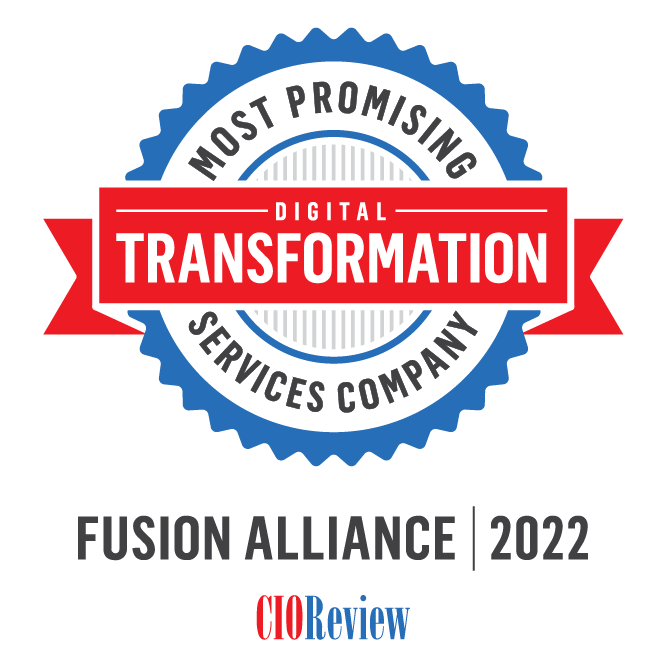
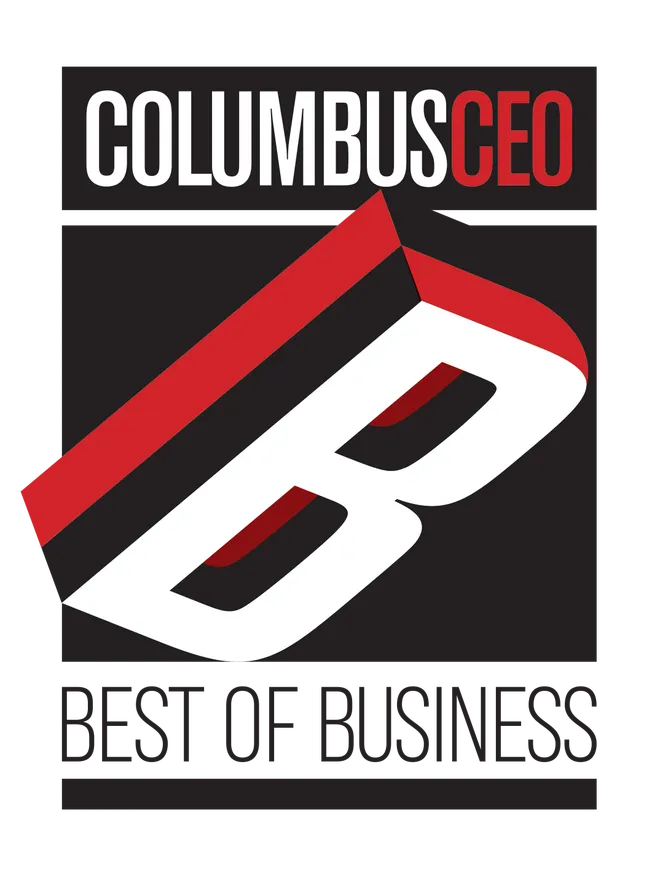

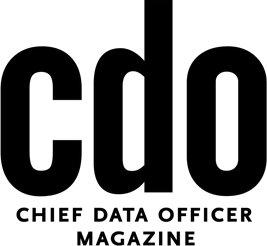
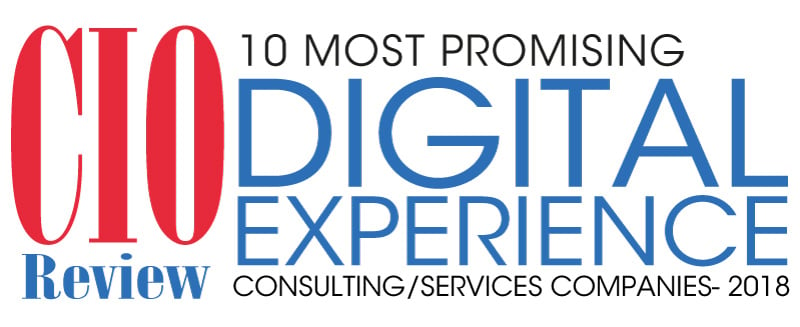
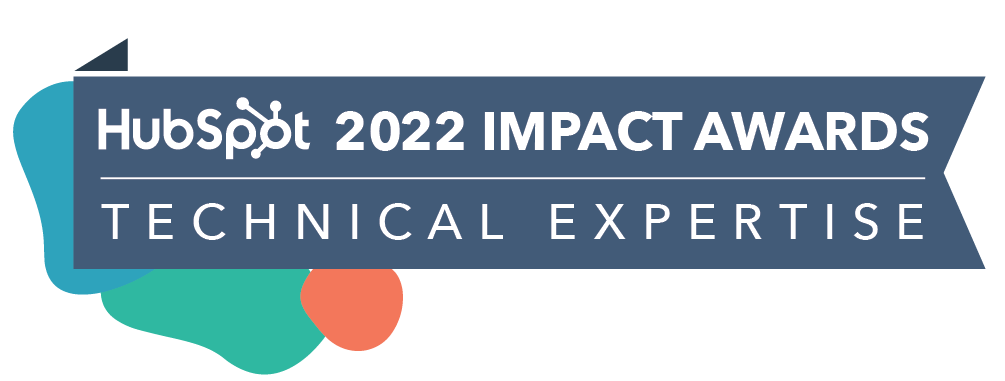

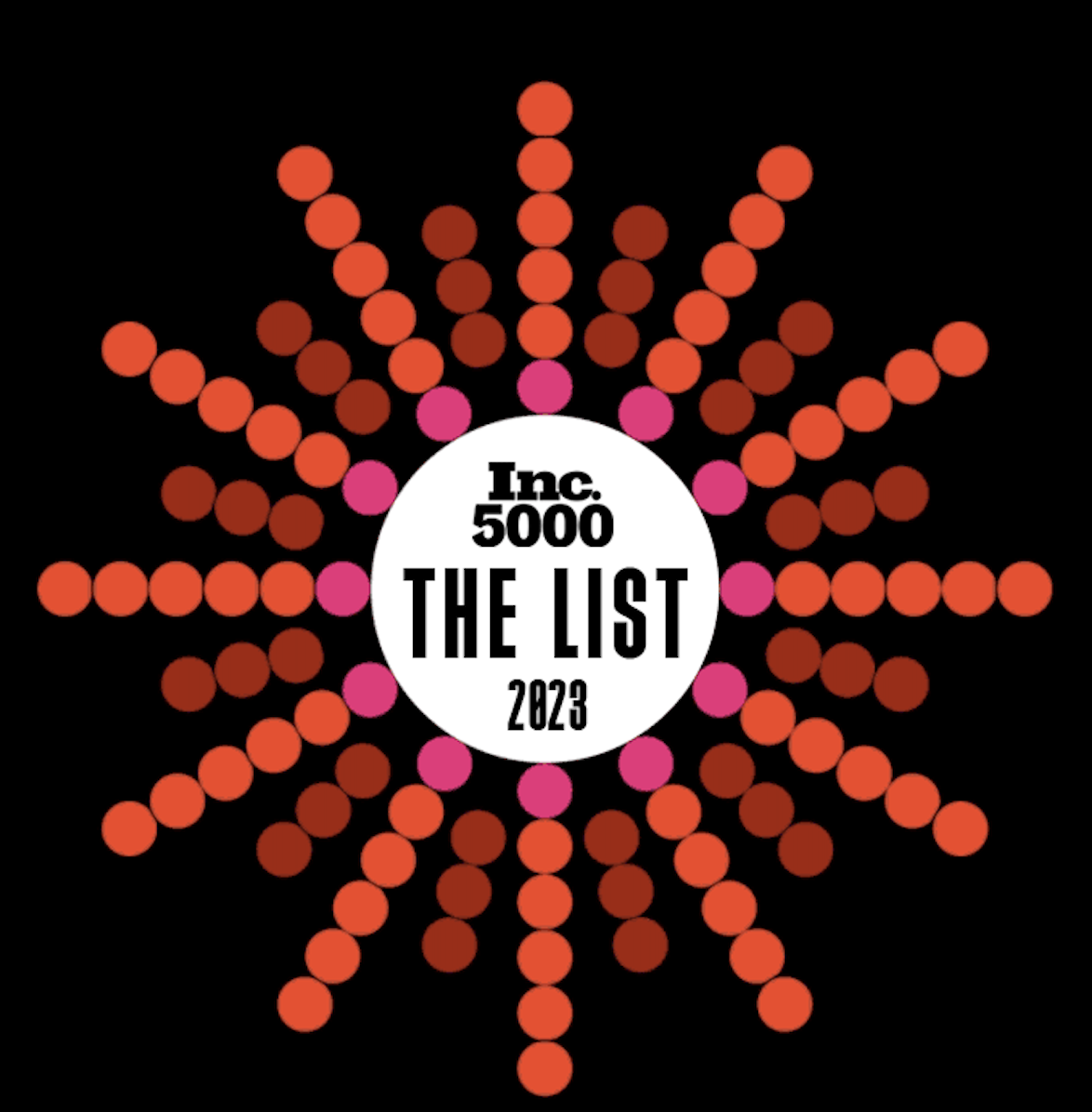
Your monthly newsletter that brings you the latest in digital transformation news and insights from across the web.